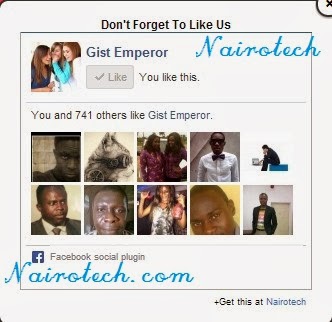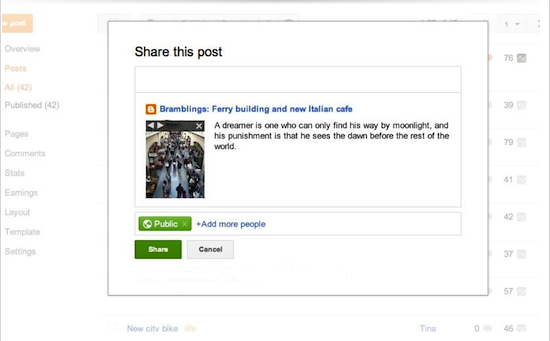I am glad to bring to you a very wonderful and spicy widget which is called the "Rating widget'' Using "Thumbs Up/Thumbs Down" or "Like/Dislike" button on your blog will generate different reactions from people and it will also give you an idea of what your readers love to read on your blog and what they detest.
In this tutorial, we will be sharing how to add Like, Dislike and Share button to your blogger/blogspot blog. And the brain behind this hack is Tien Nguyen.
How To Add Like/Dislike Button To Blogger
If you don't have jQuery installed in your template before, then go to Template > Edit HTML > Use ctrl F to find <head> and paste the following code below it.
<script type="text/javascript"src="https://ajax.googleapis.com/ajax/libs/jquery/1.9.1/jquery.min.js"></script>
Now find <data:post.body/> and paste the following code below/after it.
<b:if cond='data:blog.pageType == "item"'>
<div id='bi-tip-rating-2546'/>
</b:if>
Search for </body> and insert the following code before/above it.
<!-- Like Or Dislike Button For Blogger By www.Nairotech.com Start -->
<style type="text/css">
#bi-tip-rating-2546 {
margin: 0.5em 0;
font-size: 12px!important;
}
#bi-tip-rating-2546 * {
line-height: 1.3em!important;
}
#bi-tip-rating-2546 .button {
float: left;
width: 95px;
overflow: hidden;
border: 1px solid #C6C6C6;
filter: progid:DXImageTransform.Microsoft.Gradient(GradientType=0,StartColorStr=#fff8f8f8,EndColorStr=#ffeeeeee);
background-image: -moz-linear-gradient(top,#F8F8F8 0,#EEE 100%);
background-image: -ms-linear-gradient(top,#F8F8F8 0,#EEE 100%);
background-image: -o-linear-gradient(top,#F8F8F8 0,#EEE 100%);
background-image: -webkit-gradient(linear,left top,left bottom,color-stop(0,#F8F8F8),color-stop(100%,#EEE));
background-image: -webkit-linear-gradient(top,#F8F8F8 0,#EEE 100%);
background-image: linear-gradient(to bottom,#F8F8F8 0,#EEE 100%);
-moz-border-radius: 2px;
-webkit-border-radius: 2px;
border-radius: 2px;
margin: 0 0.5em 0 0;
padding: 2px 0;
filter: alpha(opacity=60);
opacity: 0.6;
}
#bi-tip-rating-2546 .button:hover {
filter: alpha(opacity=100);
opacity: 1;
}
#bi-tip-rating-2546 .button iframe {
height: 20px;
margin: 1px 0 0 0;
position: relative;
z-index: 9999;
}
#bi-tip-rating-2546 .like.button iframe {
margin-left: -104px;
}
#bi-tip-rating-2546 .dislike.button iframe {
margin-left: -92px;
}
#bi-tip-rating-2546 .button div.icon {
background-image: url(https://blogger.googleusercontent.com/img/b/R29vZ2xl/AVvXsEjkotK9Ryw-MvWFLPvETe1PCMMWTwX_TCq8hyqErhmqvJYdeRX0F074yHJLNgco91pBYyXesxgYQXg5il4ca_33UkGa_Lu9RM6m7Dv4QQLqoR6HywLK0EDKGPdiBaqQ4I3O6AHAv3JiyVE/s1600/ui-icons.png);
background-repeat: no-repeat;
height: 20px;
width: 20px;
position: absolute;
z-index: 1;
}
#bi-tip-rating-2546 .like.button div.icon {
background-position: -252px -26px;
}
#bi-tip-rating-2546 .dislike.button div.icon {
background-position: -320px -138px;
}
#bi-tip-rating-2546 .like.button {
width: 85px;
}
#bi-tip-rating-2546 .share.button {
width: 50px;
text-align: center;
padding: 8px;
color: black;
font-weight: bold;
font-size: 12px;
line-height: 12px!important;
}
#bi-tip-rating-2546 .button div.label {
position: absolute;
margin: 4px 0 0 22px;
color: black;
font-size: 12px;
z-index:1;
}
#bi-tip-rating-2546 .button:active {
border-color: #C6C6C6;
background-color: #E9E9E9;
background-image: none;
-moz-box-shadow: inset 0 1px 1px rgba(0,0,0,.20);
-ms-box-shadow: inset 0 1px 1px rgba(0,0,0,.20);
-webkit-box-shadow: inset 0 1px 1px rgba(0, 0, 0, .20);
box-shadow: inset 0 1px 1px rgba(0, 0, 0, .20);
}
#bi-tip-rating-2546 .share-box {
margin: 0.5em 0;
display: none;
}
#bi-tip-rating-2546 input.share-url {
display:block;
-moz-box-shadow: inset 0px 1px 1px rgba(0, 0, 0, .1);
-ms-box-shadow: inset 0px 1px 1px rgba(0, 0, 0, .1);
-webkit-box-shadow: inset 0px 1px 1px rgba(0, 0, 0, .1);
box-shadow: inset 0px 1px 1px rgba(0, 0, 0, .1);
-webkit-border-radius: 2px;
-moz-border-radius: 2px;
border-radius: 2px;
border: 1px solid #ccc;
padding: 5px;
width: 50%;
}
#bi-tip-rating-2546 input.share-url:hover {
-moz-box-shadow: inset 0px 1px 2px rgba(0,0,0,.15);
-ms-box-shadow: inset 0px 1px 2px rgba(0,0,0,.15);
-webkit-box-shadow: inset 0px 1px 2px rgba(0, 0, 0, .15);
box-shadow: inset 0px 1px 2px rgba(0, 0, 0, .15);
}
#bi-tip-rating-2546 .bi-share-button:hover {
filter: alpha(opacity=90);
opacity: 0.9;
}
#bi-tip-rating-2546 .bi-share-button {
display: block;
float: left;
width: 32px;
height: 32px;
margin: 1% 3% 0 0;
background-image: url(https://blogger.googleusercontent.com/img/b/R29vZ2xl/AVvXsEgdu7d6JzIhIBRDU297wYIGUKEAOuT-Xduik_Je6GYMmZowWM_APFYVPdUbtZtBMo6mpdyqR4x_uxQiI9Yy-Gl-LOY252I-A0HdqD8p5DYQYi9VU07RatI0TKY6FKDY74xuZCZ3V_igqt0/s1600/social-icons.png);
background-repeat: no-repeat;
}
#bi-tip-rating-2546 .bi-share-facebook {background-position: 0 -652px;}
#bi-tip-rating-2546 .bi-share-twitter {background-position: 0 -1104px;}
#bi-tip-rating-2546 .bi-share-gplus {background-position: 0 -488px;}
#bi-tip-rating-2546 .bi-share-tumblr {background-position: 0 -380px;}
#bi-tip-rating-2546 .bi-share-pinterest {background-position: 0 0;}
#bi-tip-rating-2546 .bi-share-blogger {background-position: 0 -688px;}
#bi-tip-rating-2546 a.copyright-button:hover {
text-decoration: underline;
}
#bi-tip-rating-2546 a.copyright-button {
display: block;
float: left;
width: 1em;
height: 1em;
background: red;
color: white;
text-align: center;
color: white;
padding: 0.2em;
font-size: 10px;
font-weight: bold;
margin: 3% 0 0 0;
}
</style>
<script type='text/javascript'>
//<![CDATA[
/* ############################################
Like / Dislike rating system plugin for Blogger by www.nairotech.com
############################################### */
//bi-tip-2546-easy-guide-02
var default_share_description = 'Love it';//default share description when your site has no one
var default_share_title = 'This is it';//default title share when your site has no one
var text_likes = 'Likes';//text use in "like" button
var text_dislikes = 'Dislikes';//text use in dislike button
var _0xaeb7=["\x32\x20\x6A\x3D\x5A\x2E\x31\x30\x2E\x65\x3B\x79\x3D\x6A\x2E\x31\x64\x28\x27\x23\x27\x29\x3B\x6B\x28\x79\x21\x3D\x2D\x31\x29\x7B\x6A\x3D\x6A\x2E\x31\x63\x28\x30\x2C\x79\x29\x7D\x79\x3D\x6A\x2E\x31\x64\x28\x27\x3F\x27\x29\x3B\x6B\x28\x79\x21\x3D\x2D\x31\x29\x7B\x6A\x3D\x6A\x2E\x31\x63\x28\x30\x2C\x79\x29\x7D\x32\x20\x54\x3D\x27\x27\x3B\x56\x28\x69\x3D\x30\x3B\x69\x3C\x32\x39\x3B\x69\x2B\x2B\x29\x7B\x54\x2B\x3D\x27\x25\x31\x4E\x25\x31\x4F\x27\x7D\x42\x20\x4B\x28\x31\x65\x29\x7B\x36\x3D\x27\x3C\x31\x6D\x20\x31\x50\x3D\x22\x30\x22\x20\x31\x51\x3D\x22\x31\x4D\x22\x20\x31\x4C\x3D\x22\x31\x48\x22\x20\x4E\x3D\x22\x71\x3A\x2F\x2F\x48\x2E\x45\x2E\x6C\x2F\x31\x69\x2D\x31\x49\x2D\x31\x4A\x2E\x67\x3F\x31\x4B\x3D\x25\x31\x52\x27\x2B\x54\x2B\x27\x25\x31\x53\x26\x31\x5A\x3D\x25\x32\x30\x23\x27\x2B\x6A\x2B\x31\x65\x2B\x27\x22\x3E\x3C\x5C\x2F\x31\x6D\x3E\x27\x3B\x32\x31\x20\x36\x7D\x32\x20\x31\x67\x3D\x27\x23\x38\x2D\x4C\x2D\x49\x2D\x4F\x27\x3B\x32\x20\x64\x3D\x24\x28\x27\x64\x27\x29\x2E\x44\x28\x29\x3B\x6B\x28\x28\x64\x3D\x3D\x27\x27\x29\x7C\x7C\x7A\x28\x64\x29\x3D\x3D\x27\x41\x27\x29\x7B\x64\x3D\x24\x28\x27\x32\x33\x27\x29\x2E\x44\x28\x29\x7D\x6B\x28\x28\x64\x3D\x3D\x27\x27\x29\x7C\x7C\x7A\x28\x64\x29\x3D\x3D\x27\x41\x27\x29\x7B\x64\x3D\x31\x59\x7D\x32\x20\x66\x3D\x24\x28\x27\x31\x73\x5B\x31\x72\x3D\x22\x66\x22\x5D\x27\x29\x2E\x43\x28\x27\x31\x6E\x27\x29\x3B\x6B\x28\x66\x3D\x3D\x27\x27\x7C\x7C\x7A\x28\x66\x29\x3D\x3D\x27\x41\x27\x29\x7B\x66\x3D\x24\x28\x27\x31\x73\x5B\x31\x72\x3D\x22\x31\x58\x22\x5D\x27\x29\x2E\x43\x28\x27\x31\x6E\x27\x29\x7D\x6B\x28\x66\x3D\x3D\x27\x27\x7C\x7C\x7A\x28\x66\x29\x3D\x3D\x27\x41\x27\x29\x7B\x66\x3D\x31\x54\x7D\x32\x20\x6D\x3D\x27\x27\x3B\x32\x20\x53\x3D\x30\x3B\x32\x20\x51\x3D\x30\x3B\x24\x28\x27\x31\x55\x27\x29\x2E\x31\x47\x28\x42\x28\x29\x7B\x77\x3D\x24\x28\x78\x29\x2E\x31\x71\x28\x29\x3B\x68\x3D\x24\x28\x78\x29\x2E\x31\x70\x28\x29\x3B\x6B\x28\x6D\x3D\x3D\x27\x27\x29\x7B\x6D\x3D\x3D\x24\x28\x78\x29\x2E\x43\x28\x27\x4E\x27\x29\x7D\x6B\x28\x77\x3E\x3D\x53\x26\x26\x68\x3E\x3D\x51\x29\x7B\x53\x3D\x77\x3B\x51\x3D\x68\x3B\x6D\x3D\x3D\x24\x28\x78\x29\x2E\x43\x28\x27\x4E\x27\x29\x7D\x7D\x29\x3B\x6B\x28\x6D\x3D\x3D\x27\x27\x7C\x7C\x7A\x28\x6D\x29\x3D\x3D\x27\x41\x27\x29\x7B\x6D\x3D\x27\x71\x3A\x2F\x2F\x27\x2B\x5A\x2E\x31\x30\x2E\x31\x57\x2B\x27\x2F\x32\x34\x2E\x31\x7A\x27\x7D\x32\x20\x6F\x3D\x47\x28\x6A\x29\x3B\x32\x20\x73\x3D\x47\x28\x64\x29\x3B\x32\x20\x31\x78\x3D\x47\x28\x66\x29\x3B\x32\x20\x50\x3D\x47\x28\x6D\x29\x3B\x32\x20\x59\x3D\x27\x71\x3A\x2F\x2F\x48\x2E\x58\x2E\x6C\x2F\x31\x74\x2F\x31\x74\x2E\x31\x41\x3F\x75\x3D\x27\x2B\x6F\x3B\x32\x20\x31\x32\x3D\x27\x31\x62\x3A\x2F\x2F\x57\x2E\x6C\x2F\x31\x79\x2F\x31\x42\x3F\x46\x3D\x27\x2B\x6F\x2B\x27\x26\x44\x3D\x27\x2B\x73\x3B\x32\x20\x31\x33\x3D\x27\x31\x62\x3A\x2F\x2F\x31\x43\x2E\x31\x45\x2E\x6C\x2F\x75\x2F\x30\x2F\x34\x3F\x46\x3D\x27\x2B\x6F\x3B\x32\x20\x31\x36\x3D\x27\x71\x3A\x2F\x2F\x48\x2E\x31\x37\x2E\x6C\x2F\x34\x3F\x76\x3D\x33\x26\x74\x3D\x27\x2B\x73\x2B\x27\x26\x75\x3D\x27\x2B\x6F\x3B\x32\x20\x31\x34\x3D\x27\x71\x3A\x2F\x2F\x31\x35\x2E\x6C\x2F\x31\x44\x2F\x31\x46\x2F\x31\x56\x2F\x3F\x46\x3D\x27\x2B\x6F\x2B\x27\x26\x64\x3D\x27\x2B\x73\x2B\x27\x26\x66\x3D\x27\x2B\x31\x78\x2B\x27\x26\x32\x65\x3D\x27\x2B\x50\x3B\x32\x20\x31\x38\x3D\x27\x71\x3A\x2F\x2F\x48\x2E\x45\x2E\x6C\x2F\x31\x69\x2D\x78\x2E\x67\x3F\x6E\x3D\x27\x2B\x73\x2B\x27\x26\x62\x3D\x25\x32\x45\x2B\x65\x25\x32\x46\x25\x32\x32\x27\x2B\x6F\x2B\x27\x25\x32\x32\x2B\x25\x31\x75\x27\x2B\x73\x2B\x27\x25\x32\x47\x25\x32\x44\x25\x31\x75\x26\x32\x43\x3D\x27\x2B\x50\x3B\x32\x20\x36\x3D\x27\x27\x3B\x36\x2B\x3D\x27\x3C\x35\x20\x37\x3D\x22\x52\x20\x63\x22\x3E\x3C\x35\x20\x37\x3D\x22\x31\x31\x22\x3E\x3C\x2F\x35\x3E\x3C\x35\x20\x37\x3D\x22\x31\x76\x22\x3E\x27\x2B\x32\x7A\x2B\x27\x3C\x2F\x35\x3E\x27\x2B\x4B\x28\x27\x32\x41\x27\x29\x2B\x27\x3C\x2F\x35\x3E\x27\x3B\x36\x2B\x3D\x27\x3C\x35\x20\x37\x3D\x22\x55\x20\x63\x22\x3E\x3C\x35\x20\x37\x3D\x22\x31\x31\x22\x3E\x3C\x2F\x35\x3E\x3C\x35\x20\x37\x3D\x22\x31\x76\x22\x3E\x27\x2B\x32\x49\x2B\x27\x3C\x2F\x35\x3E\x27\x2B\x4B\x28\x27\x32\x42\x27\x29\x2B\x27\x3C\x2F\x35\x3E\x27\x3B\x36\x2B\x3D\x27\x3C\x61\x20\x37\x3D\x22\x34\x20\x63\x22\x20\x65\x3D\x22\x23\x32\x48\x22\x3E\x32\x35\x3C\x2F\x61\x3E\x27\x3B\x36\x2B\x3D\x27\x3C\x35\x20\x4A\x3D\x22\x31\x68\x3A\x31\x6A\x3B\x4D\x3A\x31\x6B\x3B\x22\x3E\x3C\x2F\x35\x3E\x3C\x35\x20\x37\x3D\x22\x34\x2D\x31\x61\x22\x3E\x27\x3B\x36\x2B\x3D\x27\x3C\x32\x4D\x20\x37\x3D\x22\x34\x2D\x46\x22\x20\x32\x4F\x3D\x22\x27\x2B\x6A\x2B\x27\x22\x2F\x3E\x27\x3B\x36\x2B\x3D\x27\x3C\x61\x20\x70\x3D\x22\x72\x22\x20\x37\x3D\x22\x38\x2D\x34\x2D\x58\x20\x38\x2D\x34\x2D\x63\x22\x20\x65\x3D\x22\x27\x2B\x59\x2B\x27\x22\x3E\x3C\x2F\x61\x3E\x27\x3B\x36\x2B\x3D\x27\x3C\x61\x20\x70\x3D\x22\x72\x22\x20\x37\x3D\x22\x38\x2D\x34\x2D\x57\x20\x38\x2D\x34\x2D\x63\x22\x20\x65\x3D\x22\x27\x2B\x31\x32\x2B\x27\x22\x3E\x3C\x2F\x61\x3E\x27\x3B\x36\x2B\x3D\x27\x3C\x61\x20\x70\x3D\x22\x72\x22\x20\x37\x3D\x22\x38\x2D\x34\x2D\x32\x50\x20\x38\x2D\x34\x2D\x63\x22\x20\x65\x3D\x22\x27\x2B\x31\x33\x2B\x27\x22\x3E\x3C\x2F\x61\x3E\x27\x3B\x36\x2B\x3D\x27\x3C\x61\x20\x70\x3D\x22\x72\x22\x20\x37\x3D\x22\x38\x2D\x34\x2D\x31\x37\x20\x38\x2D\x34\x2D\x63\x22\x20\x65\x3D\x22\x27\x2B\x31\x36\x2B\x27\x22\x3E\x3C\x2F\x61\x3E\x27\x3B\x36\x2B\x3D\x27\x3C\x61\x20\x70\x3D\x22\x72\x22\x20\x37\x3D\x22\x38\x2D\x34\x2D\x31\x35\x20\x38\x2D\x34\x2D\x63\x22\x20\x65\x3D\x22\x27\x2B\x31\x34\x2B\x27\x22\x3E\x3C\x2F\x61\x3E\x27\x3B\x36\x2B\x3D\x27\x3C\x61\x20\x70\x3D\x22\x72\x22\x20\x37\x3D\x22\x38\x2D\x34\x2D\x45\x20\x38\x2D\x34\x2D\x63\x22\x20\x65\x3D\x22\x27\x2B\x31\x38\x2B\x27\x22\x3E\x3C\x2F\x61\x3E\x27\x3B\x36\x2B\x3D\x27\x3C\x61\x20\x70\x3D\x22\x72\x22\x20\x37\x3D\x22\x32\x4E\x2D\x63\x22\x20\x65\x3D\x22\x71\x3A\x2F\x2F\x32\x4A\x2E\x6C\x2F\x32\x4B\x2F\x52\x2D\x32\x4C\x2D\x55\x2D\x49\x2D\x32\x78\x2D\x56\x2D\x45\x22\x20\x4A\x3D\x22\x32\x66\x3A\x20\x32\x79\x21\x39\x3B\x4D\x3A\x20\x32\x67\x21\x39\x3B\x31\x71\x3A\x20\x31\x6F\x21\x39\x3B\x31\x70\x3A\x20\x31\x6F\x21\x39\x3B\x32\x68\x3A\x20\x32\x69\x21\x39\x3B\x31\x77\x3A\x20\x31\x39\x21\x39\x3B\x44\x2D\x32\x64\x3A\x20\x32\x63\x21\x39\x3B\x31\x77\x3A\x20\x31\x39\x21\x39\x3B\x32\x37\x3A\x20\x30\x2E\x32\x36\x21\x39\x3B\x31\x6C\x2D\x32\x38\x3A\x20\x32\x61\x21\x39\x3B\x31\x6C\x2D\x32\x62\x3A\x20\x32\x6A\x21\x39\x3B\x32\x6B\x3A\x20\x33\x25\x20\x30\x20\x30\x20\x30\x3B\x32\x74\x3A\x20\x32\x73\x28\x31\x66\x3D\x32\x75\x29\x21\x39\x3B\x31\x66\x3A\x20\x31\x21\x39\x3B\x32\x76\x3A\x32\x77\x21\x39\x3B\x32\x72\x3A\x32\x71\x21\x39\x22\x20\x64\x3D\x22\x32\x6D\x20\x32\x6C\x20\x52\x20\x78\x3F\x22\x3E\x3F\x3C\x2F\x61\x3E\x27\x3B\x36\x2B\x3D\x27\x3C\x35\x20\x4A\x3D\x22\x31\x68\x3A\x31\x6A\x3B\x4D\x3A\x31\x6B\x3B\x22\x3E\x3C\x2F\x35\x3E\x3C\x2F\x35\x3E\x27\x3B\x24\x28\x31\x67\x29\x2E\x36\x28\x36\x29\x3B\x24\x28\x27\x23\x38\x2D\x4C\x2D\x49\x2D\x4F\x20\x2E\x34\x2E\x63\x27\x29\x2E\x32\x6E\x28\x42\x28\x29\x7B\x24\x28\x27\x23\x38\x2D\x4C\x2D\x49\x2D\x4F\x20\x2E\x34\x2D\x31\x61\x27\x29\x2E\x32\x6F\x28\x27\x32\x70\x27\x2C\x42\x28\x29\x7B\x7D\x29\x7D\x29\x3B","\x7C","\x73\x70\x6C\x69\x74","\x7C\x7C\x76\x61\x72\x7C\x7C\x73\x68\x61\x72\x65\x7C\x64\x69\x76\x7C\x68\x74\x6D\x6C\x7C\x63\x6C\x61\x73\x73\x7C\x62\x69\x7C\x69\x6D\x70\x6F\x72\x74\x61\x6E\x74\x7C\x7C\x7C\x62\x75\x74\x74\x6F\x6E\x7C\x74\x69\x74\x6C\x65\x7C\x68\x72\x65\x66\x7C\x64\x65\x73\x63\x72\x69\x70\x74\x69\x6F\x6E\x7C\x7C\x7C\x7C\x6E\x61\x6B\x65\x5F\x75\x72\x6C\x7C\x69\x66\x7C\x63\x6F\x6D\x7C\x6D\x65\x64\x69\x61\x5F\x75\x72\x6C\x7C\x7C\x65\x6E\x63\x6F\x64\x65\x5F\x75\x72\x6C\x7C\x74\x61\x72\x67\x65\x74\x7C\x68\x74\x74\x70\x7C\x5F\x62\x6C\x61\x6E\x6B\x7C\x65\x6E\x63\x6F\x64\x65\x5F\x74\x69\x74\x6C\x65\x7C\x7C\x7C\x7C\x7C\x74\x68\x69\x73\x7C\x69\x6E\x64\x65\x78\x7C\x74\x79\x70\x65\x6F\x66\x7C\x75\x6E\x64\x65\x66\x69\x6E\x65\x64\x7C\x66\x75\x6E\x63\x74\x69\x6F\x6E\x7C\x61\x74\x74\x72\x7C\x74\x65\x78\x74\x7C\x62\x6C\x6F\x67\x67\x65\x72\x7C\x75\x72\x6C\x7C\x65\x6E\x63\x6F\x64\x65\x55\x52\x49\x43\x6F\x6D\x70\x6F\x6E\x65\x6E\x74\x7C\x77\x77\x77\x7C\x72\x61\x74\x69\x6E\x67\x7C\x73\x74\x79\x6C\x65\x7C\x72\x61\x74\x65\x5F\x69\x74\x65\x6D\x5F\x68\x74\x6D\x6C\x7C\x74\x69\x70\x7C\x66\x6C\x6F\x61\x74\x7C\x73\x72\x63\x7C\x32\x35\x34\x36\x7C\x65\x6E\x63\x6F\x64\x65\x5F\x6D\x65\x64\x69\x61\x5F\x75\x72\x6C\x7C\x63\x68\x7C\x6C\x69\x6B\x65\x7C\x63\x77\x7C\x6C\x61\x62\x65\x6C\x5F\x73\x70\x61\x63\x65\x7C\x64\x69\x73\x6C\x69\x6B\x65\x7C\x66\x6F\x72\x7C\x74\x77\x69\x74\x74\x65\x72\x7C\x66\x61\x63\x65\x62\x6F\x6F\x6B\x7C\x73\x6C\x5F\x66\x61\x63\x65\x62\x6F\x6F\x6B\x7C\x77\x69\x6E\x64\x6F\x77\x7C\x6C\x6F\x63\x61\x74\x69\x6F\x6E\x7C\x69\x63\x6F\x6E\x7C\x73\x6C\x5F\x74\x77\x69\x74\x74\x65\x72\x7C\x73\x6C\x5F\x67\x70\x6C\x75\x73\x7C\x73\x6C\x5F\x70\x69\x6E\x74\x65\x72\x65\x73\x74\x7C\x70\x69\x6E\x74\x65\x72\x65\x73\x74\x7C\x73\x6C\x5F\x74\x75\x6D\x62\x6C\x72\x7C\x74\x75\x6D\x62\x6C\x72\x7C\x73\x6C\x5F\x62\x6C\x6F\x67\x67\x65\x72\x7C\x77\x68\x69\x74\x65\x7C\x62\x6F\x78\x7C\x68\x74\x74\x70\x73\x7C\x73\x75\x62\x73\x74\x72\x69\x6E\x67\x7C\x69\x6E\x64\x65\x78\x4F\x66\x7C\x6D\x65\x74\x68\x6F\x64\x7C\x6F\x70\x61\x63\x69\x74\x79\x7C\x68\x6F\x6C\x64\x65\x72\x7C\x63\x6C\x65\x61\x72\x7C\x62\x6C\x6F\x67\x7C\x62\x6F\x74\x68\x7C\x6E\x6F\x6E\x65\x7C\x66\x6F\x6E\x74\x7C\x69\x66\x72\x61\x6D\x65\x7C\x63\x6F\x6E\x74\x65\x6E\x74\x7C\x31\x65\x6D\x7C\x68\x65\x69\x67\x68\x74\x7C\x77\x69\x64\x74\x68\x7C\x6E\x61\x6D\x65\x7C\x6D\x65\x74\x61\x7C\x73\x68\x61\x72\x65\x72\x7C\x33\x45\x7C\x6C\x61\x62\x65\x6C\x7C\x63\x6F\x6C\x6F\x72\x7C\x65\x6E\x63\x6F\x64\x65\x5F\x64\x65\x73\x63\x72\x69\x70\x74\x69\x6F\x6E\x7C\x69\x6E\x74\x65\x6E\x74\x7C\x69\x63\x6F\x7C\x70\x68\x70\x7C\x74\x77\x65\x65\x74\x7C\x70\x6C\x75\x73\x7C\x70\x69\x6E\x7C\x67\x6F\x6F\x67\x6C\x65\x7C\x63\x72\x65\x61\x74\x65\x7C\x65\x61\x63\x68\x7C\x6E\x6F\x7C\x70\x6F\x73\x74\x7C\x72\x65\x61\x63\x74\x69\x6F\x6E\x73\x7C\x6F\x70\x74\x69\x6F\x6E\x73\x7C\x73\x63\x72\x6F\x6C\x6C\x69\x6E\x67\x7C\x74\x72\x75\x65\x7C\x32\x36\x6E\x62\x73\x70\x7C\x33\x42\x7C\x66\x72\x61\x6D\x65\x62\x6F\x72\x64\x65\x72\x7C\x61\x6C\x6C\x6F\x77\x74\x72\x61\x6E\x73\x70\x61\x72\x65\x6E\x63\x79\x7C\x35\x42\x61\x7C\x35\x44\x7C\x64\x65\x66\x61\x75\x6C\x74\x5F\x73\x68\x61\x72\x65\x5F\x64\x65\x73\x63\x72\x69\x70\x74\x69\x6F\x6E\x7C\x69\x6D\x67\x7C\x62\x6F\x6F\x6B\x6D\x61\x72\x6B\x6C\x65\x74\x7C\x68\x6F\x73\x74\x6E\x61\x6D\x65\x7C\x44\x65\x73\x63\x72\x69\x70\x74\x69\x6F\x6E\x7C\x64\x65\x66\x61\x75\x6C\x74\x5F\x73\x68\x61\x72\x65\x5F\x74\x69\x74\x6C\x65\x7C\x74\x65\x78\x74\x43\x6F\x6C\x6F\x72\x7C\x32\x33\x30\x30\x30\x30\x30\x30\x7C\x72\x65\x74\x75\x72\x6E\x7C\x7C\x68\x31\x7C\x66\x61\x76\x69\x63\x6F\x6E\x7C\x53\x68\x61\x72\x65\x7C\x32\x65\x6D\x7C\x70\x61\x64\x64\x69\x6E\x67\x7C\x73\x69\x7A\x65\x7C\x7C\x31\x30\x70\x78\x7C\x77\x65\x69\x67\x68\x74\x7C\x63\x65\x6E\x74\x65\x72\x7C\x61\x6C\x69\x67\x6E\x7C\x6D\x65\x64\x69\x61\x7C\x64\x69\x73\x70\x6C\x61\x79\x7C\x6C\x65\x66\x74\x7C\x62\x61\x63\x6B\x67\x72\x6F\x75\x6E\x64\x7C\x72\x65\x64\x7C\x62\x6F\x6C\x64\x7C\x6D\x61\x72\x67\x69\x6E\x7C\x6F\x6E\x65\x7C\x57\x61\x6E\x74\x7C\x63\x6C\x69\x63\x6B\x7C\x74\x6F\x67\x67\x6C\x65\x7C\x66\x61\x73\x74\x7C\x73\x74\x61\x74\x69\x63\x7C\x70\x6F\x73\x69\x74\x69\x6F\x6E\x7C\x61\x6C\x70\x68\x61\x7C\x66\x69\x6C\x74\x65\x72\x7C\x31\x30\x30\x7C\x76\x69\x73\x69\x62\x69\x6C\x69\x74\x79\x7C\x76\x69\x73\x69\x62\x6C\x65\x7C\x73\x79\x73\x74\x65\x6D\x7C\x62\x6C\x6F\x63\x6B\x7C\x74\x65\x78\x74\x5F\x6C\x69\x6B\x65\x73\x7C\x30\x32\x30\x31\x7C\x30\x32\x30\x32\x7C\x65\x75\x72\x6C\x7C\x32\x46\x61\x7C\x33\x43\x61\x7C\x33\x44\x7C\x33\x43\x7C\x73\x68\x61\x72\x65\x74\x68\x69\x73\x7C\x74\x65\x78\x74\x5F\x64\x69\x73\x6C\x69\x6B\x65\x73\x7C\x62\x6C\x6F\x67\x67\x65\x72\x69\x74\x65\x6D\x73\x7C\x74\x69\x70\x73\x7C\x61\x6E\x64\x7C\x69\x6E\x70\x75\x74\x7C\x63\x6F\x70\x79\x72\x69\x67\x68\x74\x7C\x76\x61\x6C\x75\x65\x7C\x67\x70\x6C\x75\x73","","\x66\x72\x6F\x6D\x43\x68\x61\x72\x43\x6F\x64\x65","\x72\x65\x70\x6C\x61\x63\x65","\x5C\x77\x2B","\x5C\x62","\x67"];eval(function (_0x9c61x1,_0x9c61x2,_0x9c61x3,_0x9c61x4,_0x9c61x5,_0x9c61x6){_0x9c61x5=function (_0x9c61x3){return (_0x9c61x3<_0x9c61x2?_0xaeb7[4]:_0x9c61x5(parseInt(_0x9c61x3/_0x9c61x2)))+((_0x9c61x3=_0x9c61x3%_0x9c61x2)>35?String[_0xaeb7[5]](_0x9c61x3+29):_0x9c61x3.toString(36));} ;if(!_0xaeb7[4][_0xaeb7[6]](/^/,String)){while(_0x9c61x3--){_0x9c61x6[_0x9c61x5(_0x9c61x3)]=_0x9c61x4[_0x9c61x3]||_0x9c61x5(_0x9c61x3);} ;_0x9c61x4=[function (_0x9c61x5){return _0x9c61x6[_0x9c61x5];} ];_0x9c61x5=function (){return _0xaeb7[7];} ;_0x9c61x3=1;} ;while(_0x9c61x3--){if(_0x9c61x4[_0x9c61x3]){_0x9c61x1=_0x9c61x1[_0xaeb7[6]]( new RegExp(_0xaeb7[8]+_0x9c61x5(_0x9c61x3)+_0xaeb7[8],_0xaeb7[9]),_0x9c61x4[_0x9c61x3]);} ;} ;return _0x9c61x1;} (_0xaeb7[0],62,176,_0xaeb7[3][_0xaeb7[2]](_0xaeb7[1]),0,{}));
//]]>
</script>
<!-- Like Or Dislike Button For Blogger By www.Nairotech.com End -->
Save your template and you are done!
Hope you love this blogger ThumbsUp, ThumbsDown and share buttons? Feel free to share it to all your networks using the share buttons below.