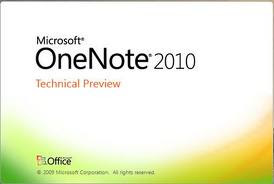YouTube has gained much popularity in very short interval of time. Everyday millions of users watchYouTube videos
online. Daily millions of videos are uploaded to YouTube related to
almost all categories to share online with other users. You can find
videos of all kinds on you tube. YouTube videos can provide you much
entertainment as well as knowledge about different topics with the help
of high quality videos available.
Sometimes when you are watching any video and you like that video too much. You want to save this video for later use. You can add this video to your playlist or add to favorites in your youtube account. But sometimes you want to download video to your computer, so that you can watch that video later on your computer. In this way you will be able to watch videos on you computer even when you don’t have internet access.
| Español: Logo Vectorial de YouTube (Photo credit: Wikipedia) |
Sometimes when you are watching any video and you like that video too much. You want to save this video for later use. You can add this video to your playlist or add to favorites in your youtube account. But sometimes you want to download video to your computer, so that you can watch that video later on your computer. In this way you will be able to watch videos on you computer even when you don’t have internet access.
To serve this purpose, Many software and online web applications are available. But most of these comes with different types of shortcomings. So you face difficulty in downloading Youtube videos. But there is very valuable and easy to use web application, available to download youtube videos easily. This online web application is called Video Grabber. This service is available free of cost. Also the Videos can be downloaded in High definition quality. You can download YouTube videos here without any registration.
You can download YouTube videos online in very easy steps given below:-
- Go to YouTube.
- Search your favorite videos on youtube.
- List of all related videos will be displayed.
- Click on video which you want to download.
- Required video will be opened for playing.
- Copy the URL from address bar as given in below image.
- Now go to Video Grabber.
- Paste the copied URL in text box given here and Hit Grab it.
- The preview of that particular video will be displayed here.
- Different download options will be displayed.
- Download that particular video as per your choice.
That is it. Your favorite video will be downloaded to your computer.
This online web service to download youtube videos can download videos from other popular sources also like given below:-
Also you can download live videos and TV shows.
You can also download RTMP videos streams which can’t be download with other downloaders from sites, like Yahoo! Screen, MySpace, ABC,NBC,OVGuide,MTV,Crackle and much more. These sites blocks downloaders from downloading videos.
Besides This web application provides a video downloader which can also download different types of vides. It can also convert videos from one format to other. This downloader comes in trial version. you can purchase it to enjoy full features.
So enjoy the videos from YouTube and different sources by downloading them direct to your computer.
Don’t forgot to share this tutorial with your friends.
Don’t forgot to share this tutorial with your friends.